Import-Export Image(s)
This tutorial will go through types of images, and the nodes that use to import, export them.
Import nodes
Image in Pixel Composer sometimes called surface.
Image
Image node represent a single image file.
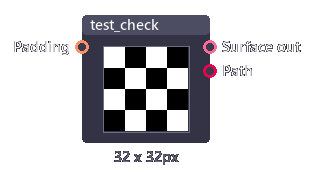
| Inputs | Type | Description |
|---|---|---|
| Path | String | Path to an image. |
| Padding | Int[4] | Extra pixels added in each direction. |
| Outputs | Type | Description |
|---|---|---|
| Surface out | Surface | Image output. |
| Path | String | Path to image. |
Image array node
Image array represents multiple images in one junction. Most nodes process all images inside an array which allow you to edit multiple images at the same time.
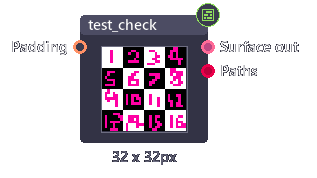
| Inputs | Type | Description |
|---|---|---|
| Path | String | Path to all images (multiple lines string). |
| Padding | Int[4] | Extra pixels added in each direction. |
| Canvas size | Int | If the images have different dimensions. - Individual: Do nothing. - Minimum: Use minimum size. - Maximum: Use maximum size. |
| Sizing method | Int | If the images have different dimensions. - Padding / Crop: Do nothing - Scale: Scaling image to fit the canvas. |
| | ||
| Outputs | Type | Description |
| ----------- | --------- | --------------- |
| Surface out | Surface[] | Image array. |
| Paths | String[] | Array of paths. |
Image animation node
Image animation takes in a string of multiple paths, then output only one image depending on the current frame.
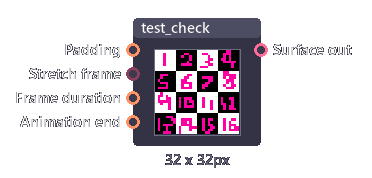
| Inputs | Type | Description |
|---|---|---|
| Path | String | Path to all images (multiple lines string). |
| Padding | Int[4] | Extra pixels added in each direction. |
| Stretch frame | Boolean | Stretch animation to match the project animation length. |
| Frame duration | Int | Duration (in frame) of each image. |
| Animation end | Int | When animation ends. - Loop: Loop animation - Ping pong: Inverse animation - Hold last frame: Stop animation - Hide: Hide frame |
| Outputs | Type | Description |
|---|---|---|
| Surface out | Surface[] | Image array. |
Export node
Export node allow you to save image(s) as .png file(s).
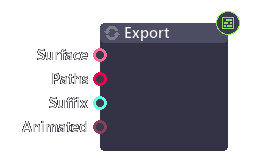
| Inputs | Type | Description |
|---|---|---|
| Surface | Surface, Surface[] | Image(s) to export. |
| Path | String, String[] | Path(s) to export to. |
| Suffix | String | Text added after each path. |
| Animated | Boolean | Export animation. |
Suffix format
- %f Current frame number.
- %i Image index number (in array).
- %d Path directory.
- %n File name (without extension).
- %e File extension.
Exporting
Export node does not update automatically. That means to run this node, you have to click the  icon in the inspector panel to start exporting.
icon in the inspector panel to start exporting.